Generate a full backup with as remote ftp server , this tutorial help you if you want to stored backup on the remote server and you can use the backup for restoration website.
So ,If you have a remote ftp account and want to generate a full backup to the remote ftp server , this is the tutorial for you. also this tutorial help you cPanel to cPanel data transfer because cPanel comes with remote FTP.
- Log into Cpanel
- Clicked Backups Option
- Clicked ‘Download or Generate a full website backup’ option
Picture 1 :
Picture 2 :
- Select ‘Remote FTP Server’ in backup destination
- Enter the ftp hostname Or Ip Address the Remote Server
- Enter the ftp username as the remote user
- Enter the ftp password as the remote password
- Enter 21 for the port
- Enter / as the remote directory
- Click on ‘Generate Backup’ option
thats it , after complete the backup a notification will be sent your email address . time depends on your data size . Backups file will be .tar.gz format and can easily be restored to any cpanel server.
cPanel to cPanel web site backup transfer : Just use your default cpanel user name and password as FTP user name and password .
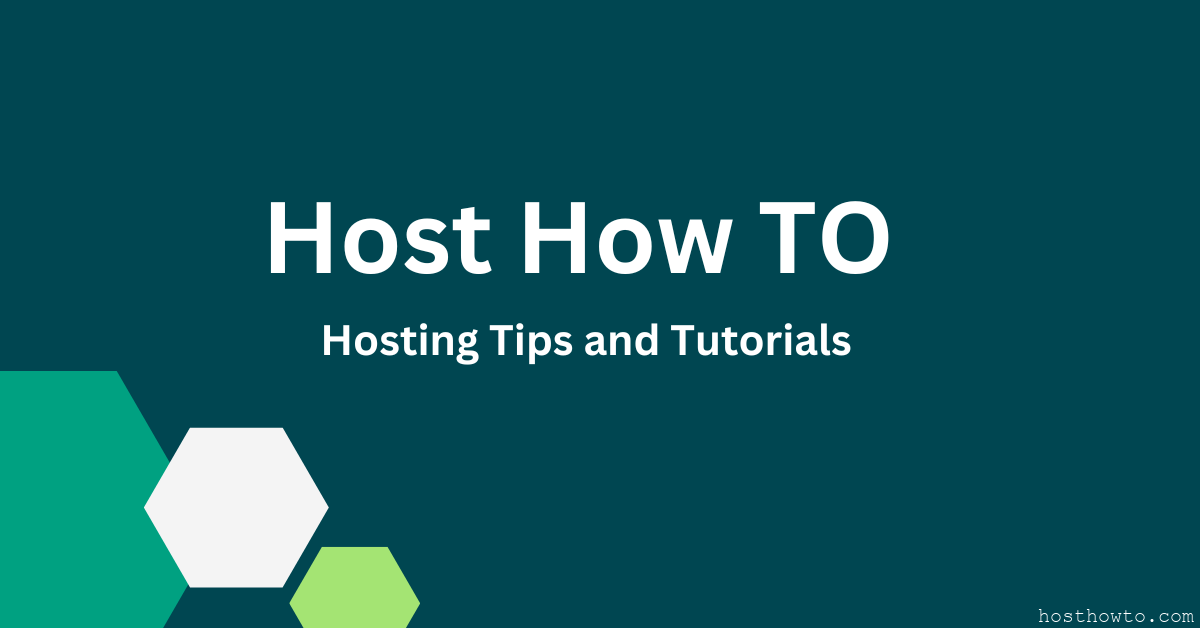
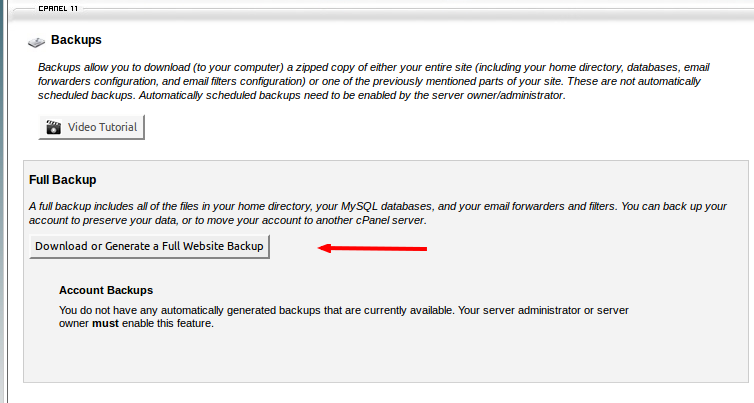
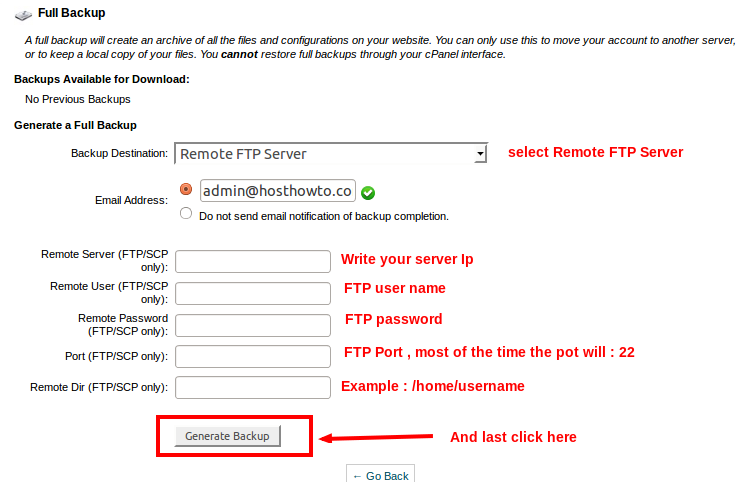
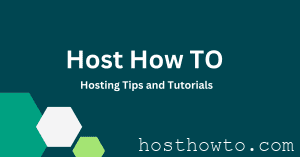
Dear
Please update & easy solution