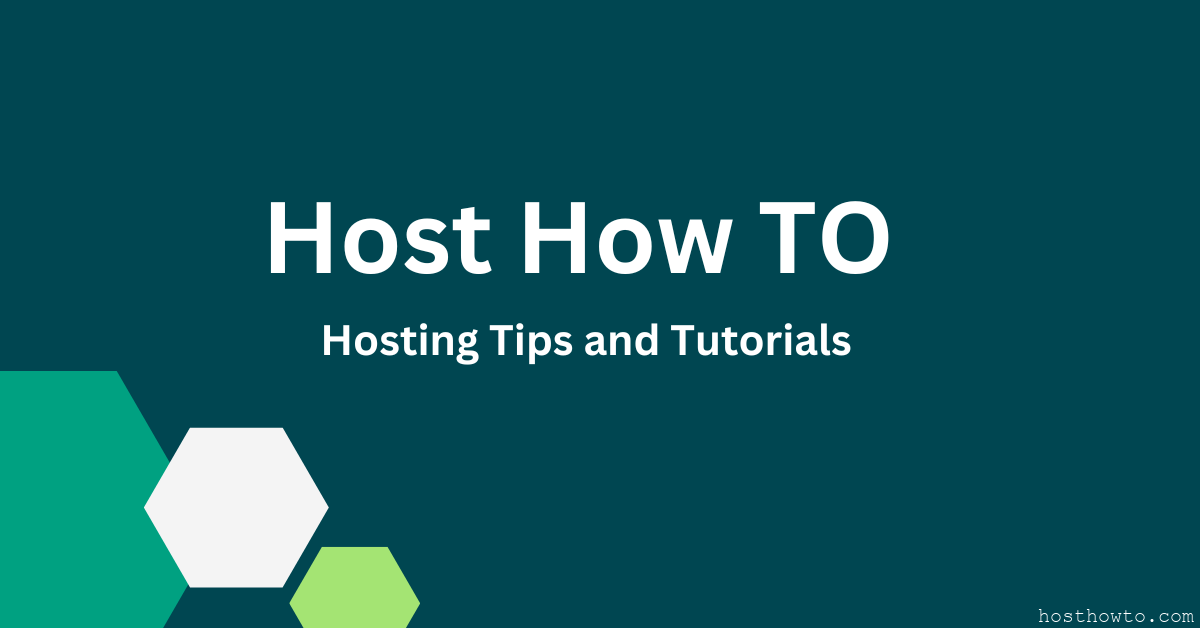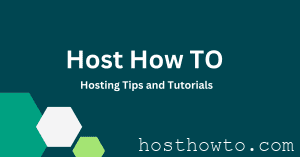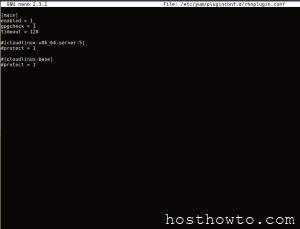How to change cPanel password using SSH:
1. Login to your server as root via SSH.
2. Execute the following script from the command line.
Replace [username] with the cPanel user name of the domain & [password] with the new password.
/scripts/chpass [username] [password]
If you are facing this error, please use the following command and reset.
warn [realchpass] Insecure passing of password on ARGV.
ERROR: /usr/local/cpanel/scripts/realchpass
interface. You can force a password
change through this script by setting
the environment variable
‘ALLOW_PASSWORD_CHANGE=1′.
export ALLOW_PASSWORD_CHANGE=1
3. Synchronizing the new password with FTP password;
In cPanel/WHM servers, whenever a new account is created in WHM, by default a FTP account is created. The cPanel password and FTP password are synchronized. Use the following command to synchronize the new password with FTP password.
/scripts/ftpupdate