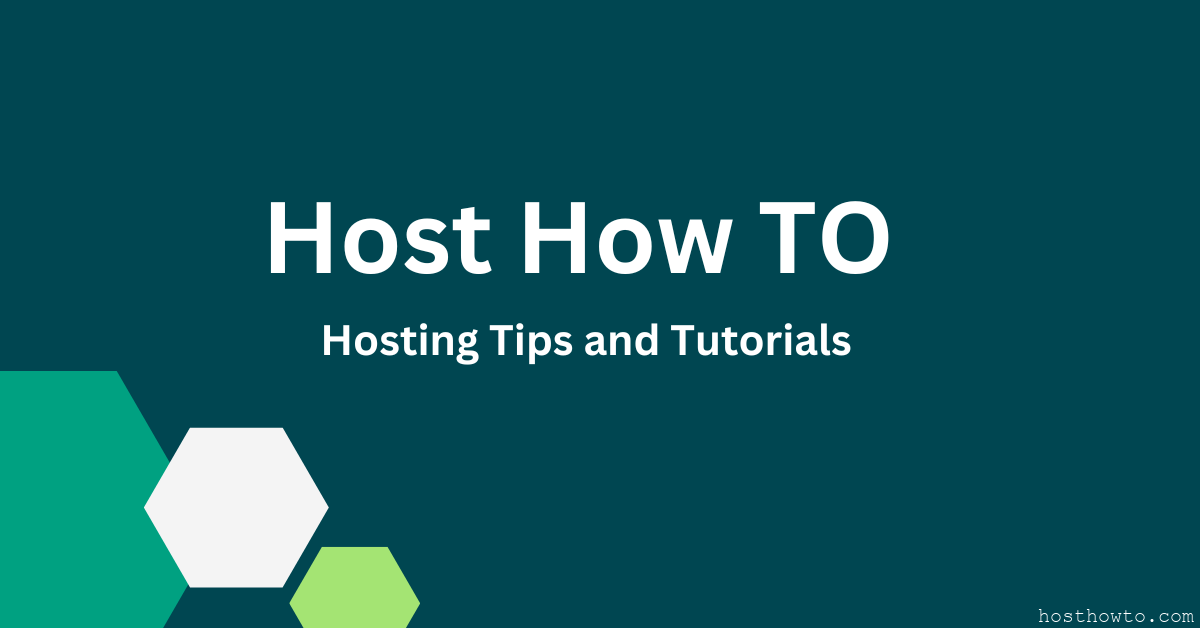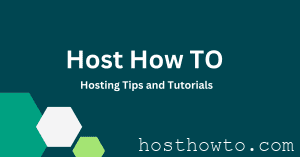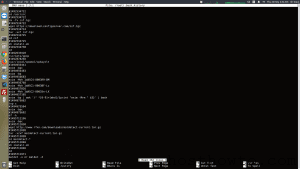What Is Zpanel ?
ZPanel is a free to download and use Web hosting control panel written to work effortlessly with Microsoft Windows and POSIX (Linux, UNIX and MacOSX) based servers or computers. This solution can turn a home or professional server into a fully fledged, easy to use and manage web hosting server.
Before Install you need to ensure the following requirements:
The following modules MUST NOT be installed on your server:
- MySql
- Apache
- Bind
- Dovecot (Ubuntu, CentOS)
- Postfix (Ubuntu, CentOS)
- proFTPd (Ubuntu, CentOS)
- hMail Server (Windows)
- FileZilla Server (Windows)
- IIS (Windows)
If you already have installed and running Apache & MySql you need to removed first.
Step 1: stop Apache and MySQL service
service httpd stop
service mysql stop
Step 2 : Remove Apache and MySQL service:
yum remove httpd
yum remove mysql
Now Install ZPanel for CentOs:
The prefered version for ZPanel is currently CentOs 6.3 64bit.The procedure is the same for 32bit or 64bit version, only the files name change.
Step1: Download the installer
wget https://raw.githubusercontent.com/zpanel/installers/master/install/CentOS-6_4/10_1_1.sh
Step 2 : Make the installer executable
chmod +x 10_1_1.sh
Step 3: Run the installer
./10_1_1.sh
Follow the on screen instructions during the installation:
The installer will ask you a few questions, some are VERY important. This page will try to give you some help about them.
These questions was from ZPanel 10.0.2 installer for Ubuntu 12.04, feel free to report if some are slightly different.
1) Agree to GPL licence
Easy to understand… press Y key unless you want to abort installation..
2) Enter your TimeZone
The script will propose you the Europe/London time zone. You have to search your from the PHP timezone page and then to REPLACE the proposed text Europe/London by which of your timezone. Be carefull about the case of the timezone name.
Note : prefers to choose your local timezone, even if your server is installed in another country to have all infos dated with your time. Substracting or adding some offset each time is boring.
3) Install fresh ZPanel server or enter an upgrade version number
The installer propose by default “install” wich will install 10-0-2 version from scratch.
Replace the proposed word install by 10-0-0 or 10-0-1 if you want to install these versions.
4) Enter the FQDN of the server
! VERY IMPORTANT ! FQDN stands for Fully Qualified Domain Name.
It is the domain name you will use to access your control panel after installation.
It MUST be a subdomain of the root domain you have. it must NOT be the root domain that you will use for a public website. Example:
Some valid FQDN for zpanel : zpanel.mydomain.com, ctrlpanel.anotherdomain.eu,whatyouwant.yourdomain.tw.co
! VERY IMPORTANT ! Do not forget to setup the zpanel subdomain in your DNS nameserver, with the domain registrar panel or with ZPanel DNS management module according to the nameserver you choosen. See also Setting up DNS Choosing between…
5) Enter Server Public (external) IP of the server:
If you rent a server, the public IP is the IP given by your host provider.
If you are hosting your server at home, the public IP is NOT the IP of the computer in your network but the IP of your modem seen from the internet side.
You can find it from the administration page of your modem or from site like http://www.myip.dk or any other similar.
You have also to open all ports required by the server (see Setting up your firewall) and to redirect them to your server local IP (the IP it have in your network). The procedure depends of your modem.
6) Password to use with MySQL:
This password will become the root password access to your database. Ensure it is strong enough, even if it is not easy to enter.
Prefers a random mix of alphanumerical chars with both cases and numbers, larger than 10 characters.
! VERY IMPORTANT ! if you run again the installer to update or repair, use ALWAYS exactely the same password than the first time : because the database is already installed, created and configured with another password, access will be refused and the setup will install all config files with the bad password.
7) ZPanel will now install, are you sure
In case of doubts prefer to report the install and to question in the forum. It will save you from some headache or from reinstalling both OS and ZPanel.
“n” will quive you back to question 1)
“q” (or Ctrl-C) will break and abort .
—————————
Thank you for reading the post. hope this will help you.
.