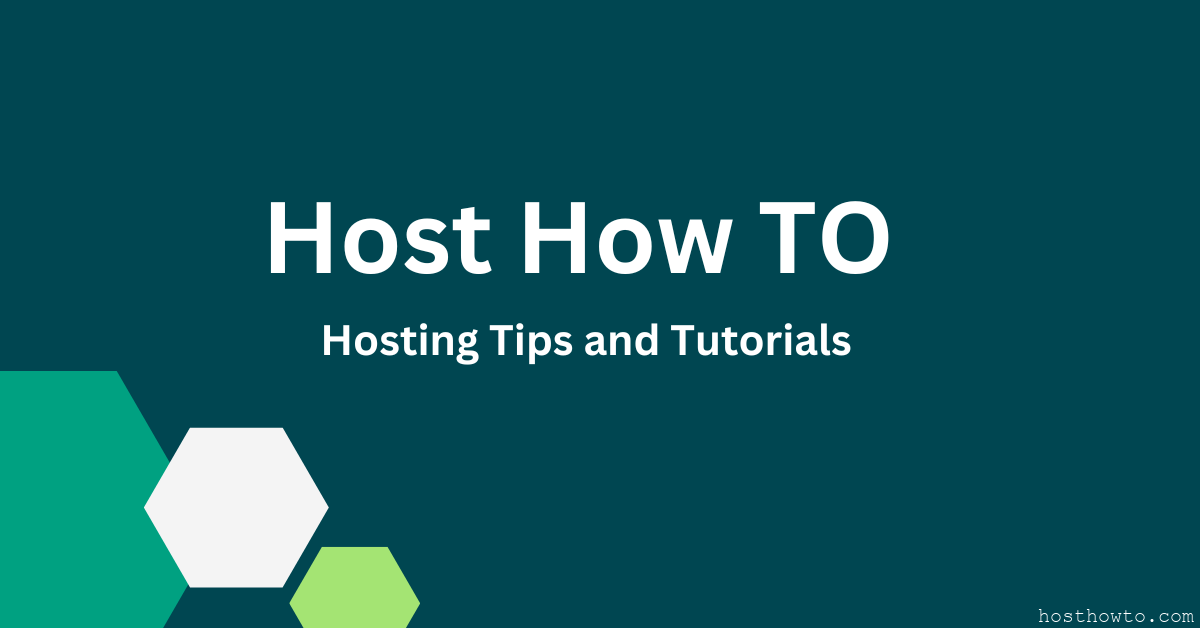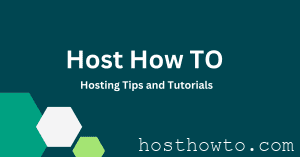Today I’m writing a Tutorial is ” how to create a Website on Digital Ocean in a minute ! ” DigitalOcean is a virtual private server provider. they provide SSD VPS on cloud environment.
In this tutorial we will create a website / blog with WordPress.
Step 1: Login DigitalOcean If you are in new in Digital Ocean please sign up from here : DigitalOcean.com
Step 2 : Now you need to write your domain name or your hostname & you need to chose a package.
Step 3: Just chose a data center location. 
Step 4 : and its final step. here you need to chose Linux Distributions and applications. just click on ” Application ” and then Select “Ubuntu WordPress on 14.04 ” ( 14.04 its version of Ubuntu ) And finally click on ” Create Droplet”
Within 60 second it will complete and your VPS login details will be sent your email.
Ok , now go to your Ip Address : http://104.236.56.63/ ( your IP Address) , you noticed browser ask you to give user name and password. the WordPress droplet requires a username and password to access the initial setup page.
To solve this , log into your droplet via the command line, and run :
cat /root/WORDPRESS& you will see your user name and password . here is a screen shot:
Now prompt your Ip address in browser ,now you can access the initial setup page. after complete wordpress initial setup you can permanently disable /wp-admin password protection. please read the post : How To Fix 401 Unauthorized Error wordpress on DigitalOcean
Its done , Now you can login your website . Thank you for reading my post.