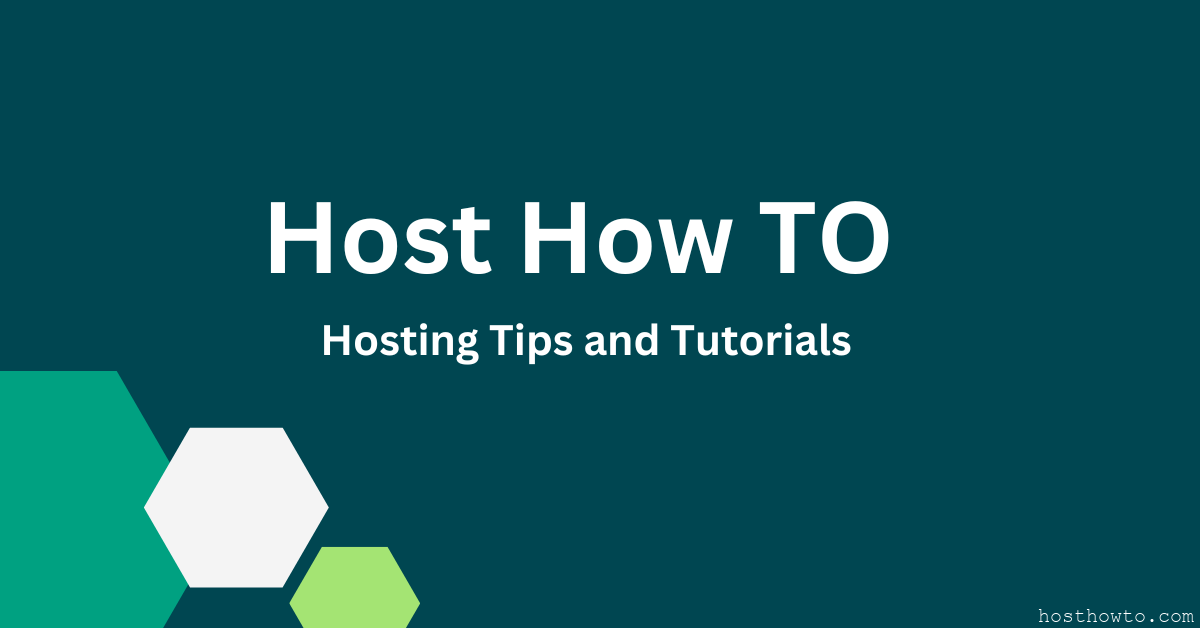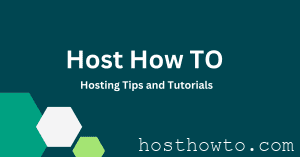cPanel Log in Error “Your IP Address Has Changed” – The reason may be you are using some kind of proxy or VPN that changes your IP address every few seconds or minutes. Another reason might be if your ISP constantly changes your IP addresses.
How to fix :
1)The first method is to relogin into cPanel. This may be works.
2)Try to access cPanel like this http://cpanel.mydomain.com , sometimes that will fix things.
3) Change Cookie IP Validation settings Strict to “Loose” , If you have WHM root control or you may talk your hosting provider .
- – Login into cPanel and WHM.
- – Click on “Main” -> “Server Configuration” -> “Tweak Settings” -> “Security Tab”.
- – Look for “Cookie IP Validation”. For more information, you may click on the “?” sign. It reads: Validate the IP addresses used in all cookie based logins. This will limit the ability of attackers who capture cPanel session cookies to use them in an exploit of the cPanel or WebHost Manager interfaces. For this setting to have maximum effectiveness, proxy domains should also be disabled.
4) Change the proxy/VPN you are using to one which doesn’t changes your IP address.